Adding users to SalesTown CRM is essential for team collaboration and efficient management of sales processes. This guide provides detailed steps for adding both single and multiple users to your SalesTown CRM account.
Step-by-Step Guide to Adding a Single User
1. Navigate to Account Option
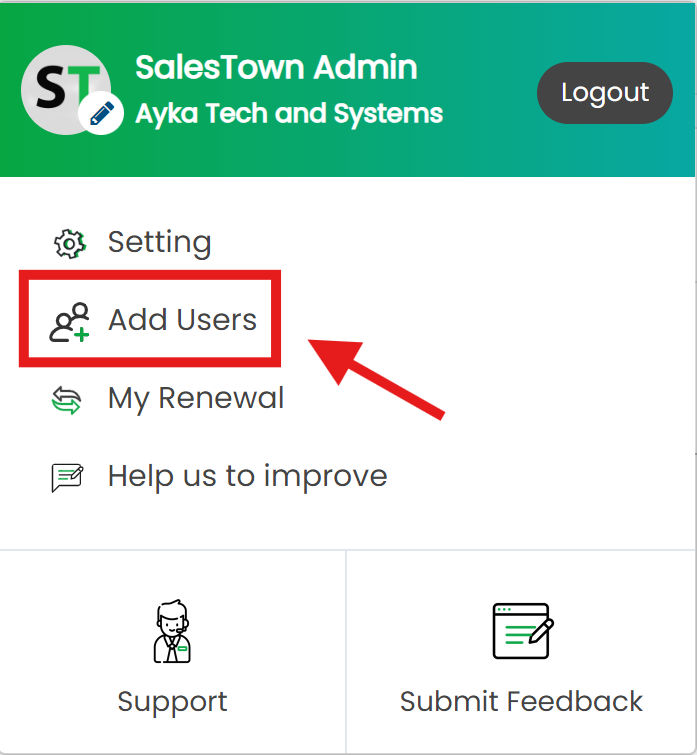
On the dashboard, locate the Account menu (usually found in the top-right corner), to expand the menu options. Click on the Add Users option from the dropdown menu.
Or From the account menu, click on the Setting option from the dropdown menu. It will open the Setting Page.
Click on the Company Setting tab in the left sidebar. Then click on the Manage User tab and then on the Add User button given in the top right corner.
2. Add a New User

A form will appear to enter the new user’s details. Enter the details such as Name, Email, Phone Number
Click on the Confirm and Invite Users button.
![]()
An invitation has been sent to the respective customer on the mentioned email.
3. Notify the User
The new user will receive an email invitation with instructions to set up their account and create a password.
Click on the Accept Invite link given in the email sent.
.png?updatedAt=1717850725061)
A form to set a Password will be open. Enter the Password and click on Submit Button. The Respective user will be added to the account.
Step-by-Step Guide to Adding Multiple Users
1. Navigate to Add Bulk User
Again from the account menu, click on the Setting option from the dropdown menu. It will open the Setting Page.
Click on the Company Setting tab in the left sidebar. Then click on the Manage User tab and then on the Add Multiple User button given in the top right corner.

2. Download and Prepare a Format

Click on the Download Sample link given below the upload option, an Excel sheet will be downloaded with Name, Email, Phone number, and Team column. Fill in the required details and save the sheet.
3. Upload Users from the Excel sheet
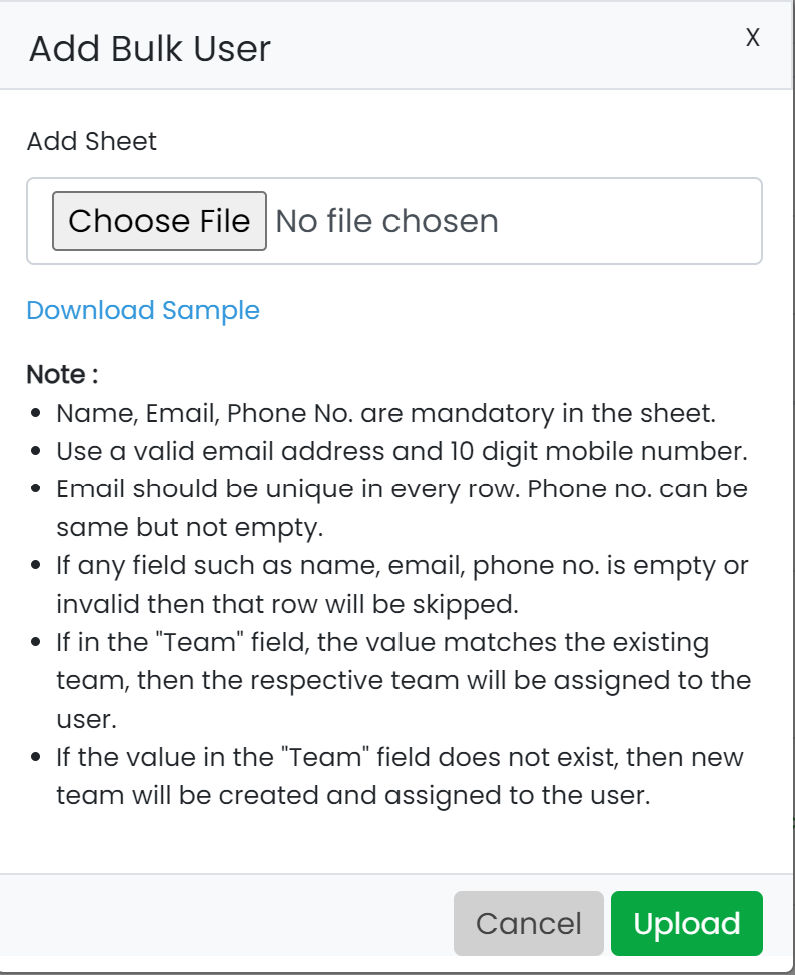
Click on the Choose File button and select an Excel file from your computer.
After selecting the file, click Upload to start the import process.
4. Notify the Users
Each new user will receive an email invitation to set up their account and create a password.
Click on the Accept Invite link given in the email sent.
.png?updatedAt=1717850725061)
A form to set a Password will be open. Enter the Password and click on Submit Button. The Respective user will be added to the account.
Troubleshooting Tips
- CSV Formatting: Ensure your CSV file is correctly formatted and includes all required columns.
- Duplicate Emails: Check for duplicate email addresses in your CSV file to avoid import errors.
- Email Delivery: If users do not receive their invitation emails, ask them to check their spam/junk folders. You can resend invitations from the User Management section.
- Assign Appropriate Roles: Ensure that each user is assigned the correct role based on their responsibilities.
- Update Permissions: You can update user permissions anytime by editing their profile in the User Management section.
- Technical difficulties? If you encounter any issues during the sign-up process, contact the SalesTown support team at support@salestown.in.
